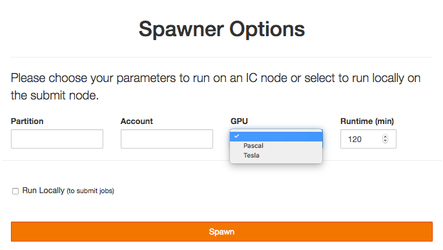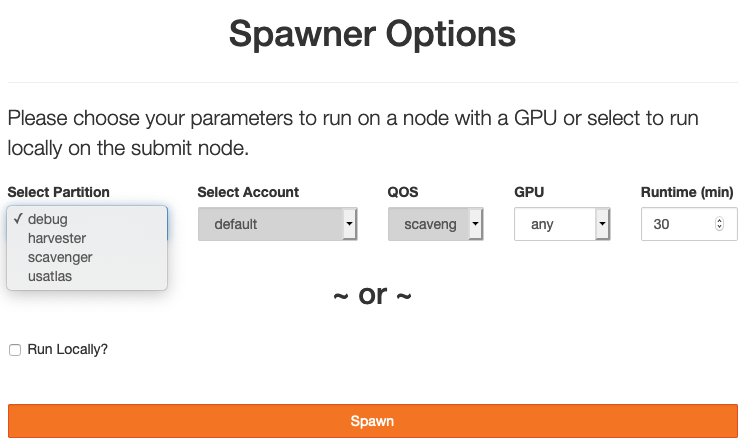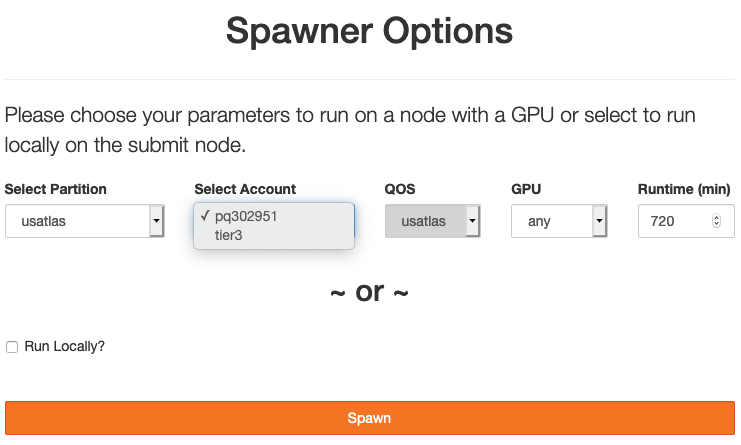...
Selecting the "Launch" button for a given entry point will redirect you to a login page. Login requires a standard SDCC username and password; however, because these servers provide interactive access to the SDCC, two-factor authentication is necessary. Once a correct username and password are entered, your identity is further verified by requesting a one-time password code. The procedure requires a smartphone using either the FreeOTP or GoogleAuthenticator app (if you do not have a smartphone, there is an alternative method using a Chrome browser extension with Google Authenticator). When logging in for the first time, you will be presented with a QR code that can be used to link the your account with either app. Once the your account is linked, subsequent logins will request a one-time code, provided by the app, as indicated below:
...
Once the code is entered successfully, the hub will launch a Jupyter session for you. If you are using the HPC portal, you will be asked for further parameters defining your resource request to the Slurm batch system. The form for the Institutional Cluster appears as follows:
In order to run your Jupyter session on the IC, you must select a valid partition and account, as well as the GPU type and the wall clock limit for your job. The form will only show options that are available to you, so may look different than depicted above. In addition, once a partition is selected, the form will automatically offer parameter choices limited to that partition. For example, as shown in the screenshot below, selecting the "usatlas" partition offers a choice of two accounts, with a maximum runtime limit of 1440 minutes (the midpoint of the time limit is the default option, but can be increased manually to the maximum):
For information on obtaining access to any of the SDCC HPC clusterscluster accounts, please see https://www.sdcc.bnl.gov. Once you have specified your resource request, click "Spawn" to launch your notebook server. Note that the IC is a shared resource, so if your request exceeds currently available resources, you will be placed in a wait queue. Alternatively, you can also run "locally" on a Jupyterhub node by checking the small box in the lower left corner. This will provide limited compute resources, but you will have access to Slurm commands that allow you to submit jobs from that host.
...